Drafting Options
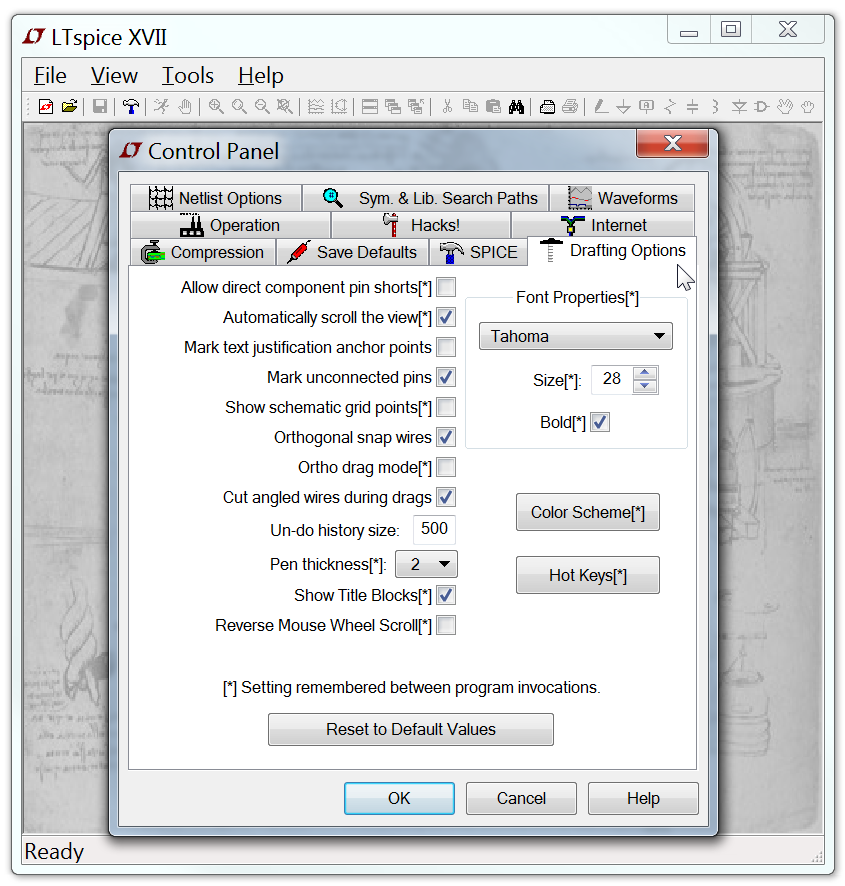
Allow direct component pin shorts: Normally you can draw a wire directly through a component and the wire segment shorting pins is deleted. If you check it, the shorting wire will not be automatically deleted.
Automatically scroll the view: Checking this box makes the view of the schematic scroll as you move the mouse close the edge while editing the schematic.
Mark text Justification anchor points: Draw a small circle to indicate the reference point of text blocks.
Mark unconnected pins: Draw a small square at each unconnected pin to flag it as unconnected.
Show schematic grid points: Start with visible grid enabled.
Orthogonal snap wires: Force wires to be drawn in vertical and horizontal segments while drawing. If not checked, a wire can drawn at any angle and will snap to any grid. Holding down the control key will momentarily toggle the current setting while drawing wires.
Ortho drag mode: Force wires to be drawn in vertical and horizontal segments while dragging. If not checked, a wire can dragged at any angle. Holding down the control key will momentarily toggle the current setting while dragging wires.
Cut angled wires during drags: During the Drag command, a non-orthogonal wire will be broken into two connected wires if you click along the middle of the wire
Undo history size: Set the size of the undo/redo buffer.
Pen thickness: Width of pen in pixels.
Draft with thick lines: Increases the all line widths. Useful for generating images for publication.
Show Title Block: For internal use.
Reverse Mouse Wheel Scroll: Normally, pulling the mouse wheel towards yourself moves the paper closer. If this option is checked, the same mouse syntax will pull your head further back.